On occasion you will need to edit the hosts file on your machine. Sometimes because of an attack or prank, and others so that you can simply and freely control access to websites and network traffic.
hosts files have been in use since ARPANET. They were used to resolve hosts names before DNS. hosts files would be massive documents used to aide the network name resolution.
Microsoft kept the hosts file alive in Windows networking which is why it varies very little whether used in Windows, OS X or Linux. The syntax stays mostly the same across all platforms. Most hosts files will have several entries for loopback. We can use that for the basic example for the typical syntax.
In order to access Host, You must be Administrator.
So first You will need to Enable Administrator Account.
1. Go to Run and type, compmgmt.msc or Right Click on Computer and Click on Manage
2. Go to Local Users and Groups -> Users
3. Double Click on Administrator and "Uncheck Account is Disabled"
4.Now Log off and Log in with the Administrator's Account
5. To access the hosts file in Windows 7 you can use the following command in the Run Line to open notepad and the file.
![sshot-2010-08-31-[19-41-19] sshot-2010-08-31-[19-41-19]](http://www.howtogeek.com/wp-content/uploads/2010/08/sshot20100831194119.png)
Once notepad is open you can edit the file. In this example we will block Techsmith Activation Cloud. To do this just enter in the following after the # mark.
127.0.0.1 65.52.240.48
127.0.0.1 activation.cloud.techsmith.com
6. Now that you have edited your Hosts file make sure to save it.
Thats All ...
Check our related Article on How to Block Websites Using Host File
hosts files have been in use since ARPANET. They were used to resolve hosts names before DNS. hosts files would be massive documents used to aide the network name resolution.
Microsoft kept the hosts file alive in Windows networking which is why it varies very little whether used in Windows, OS X or Linux. The syntax stays mostly the same across all platforms. Most hosts files will have several entries for loopback. We can use that for the basic example for the typical syntax.
In order to access Host, You must be Administrator.
So first You will need to Enable Administrator Account.
1. Go to Run and type, compmgmt.msc or Right Click on Computer and Click on Manage
2. Go to Local Users and Groups -> Users
3. Double Click on Administrator and "Uncheck Account is Disabled"
4.Now Log off and Log in with the Administrator's Account
5. To access the hosts file in Windows 7 you can use the following command in the Run Line to open notepad and the file.
notepad c:\windows\system32\drivers\etc\hosts
![sshot-2010-08-31-[19-41-19] sshot-2010-08-31-[19-41-19]](http://www.howtogeek.com/wp-content/uploads/2010/08/sshot20100831194119.png)
Once notepad is open you can edit the file. In this example we will block Techsmith Activation Cloud. To do this just enter in the following after the # mark.
127.0.0.1 65.52.240.48
127.0.0.1 activation.cloud.techsmith.com
6. Now that you have edited your Hosts file make sure to save it.
Thats All ...
Check our related Article on How to Block Websites Using Host File







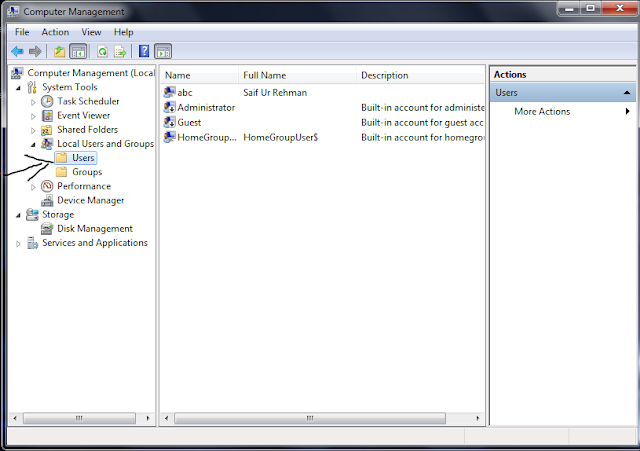







0 comments:
Post a Comment